It's L&L rockstar BRYNN, of course!!!
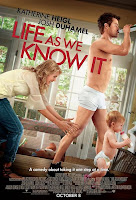
<-- That's Brynn!

WooHooo Brynn!!!
Return to Actor's Agent
ACTOR'S ✮ AGENT: L&L Talent's announcements, updates, advice & observations. Agency info, submission policy and projects in sidebar. L&L ACTORS ROCK!!!
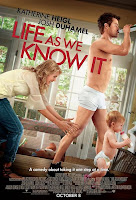




As a BlackBerry addict the most important thing to remember is to backup your personal data. You never know when you might upgrade the operating system, switch to a new device, or need to restore a nuked BlackBerry. I'm going to walk you through the process using RIM's Desktop software. It allows you to back up and restore your device data including address book, calendar, messages (SMS, MMS, and E-mail), browser bookmarks, personal preferences/settings, theme settings, etc. Keep reading for all the details on how easy it is to backup and restore your device using BlackBerry Desktop Manager 6.
Back up device data
First, you will need download and install the latest version which you can find here. When finished, bring up the program by clicking on the desktop icon. Next, connect your BlackBerry to your computer using the USB sync cable. You will receive a popup on your phone asking if you want to enable mass media storage. If you do not wish to backup the data on your SD Card then select No to continue.

When the Desktop Software recognizes your device you can access the backup options via two ways. You can click on Device in the upper left hand corner and scroll through the drop down menu to Back up or you can simply click on the button in the center of the screen labeled Back up now.

A dialogue box will appear with the Back up Options. You have the choice of one of three backup types as seen below.

Under File Options, you can save your settings for future backups, encrypt the file, change the filename, and choose the destination folder (if different than the default)*. To begin, click on Back up and a progress bar will track the process. When complete, you can disconnect your device.
Insert image "Backup progress & Backup complete"
* For Win XP/Vista/7 users, the files are located in your documents directory in a folder labeled BlackBerry.
Furthermore, if you click on Device Options on the main screen, you can automatically back up your device on a daily, weekly, bi-weekly, and monthly basis (when connected) and eliminate the need for the manual process entirely.

So now that we've gone over how to back up the device, how do we restore it?
Restore device data
Plug your BlackBerry into your computer and click on the arrow next to Device in the upper left hand corner and select Restore. You will be asked to choose your backup file and the data to restore. The great thing here is we no longer need to browse our PC to locate the Loader / Backup files as in earlier versions of DM. One simple click is all it takes. BES users please note that corporate synced data (i.e. Address Book) may not restore unless wireless reconciliation is disabled. However, those can be recovered by IT redoing your Enterprise Activation.
If want to do a full restore select All device data and settings or if you prefer a custom restore choose Select device data and settings. If you select custom, place a checkmark next to each data type you wish to restore (i.e. Address Book, Calendar). To proceed, click on Restore.

A warning box will appear that your data will be replaced. To continue click on Yes.


When complete, click on Close and disconnect your phone.

There you have it, backing up and restoring your BlackBerry. That wasn't so hard was it? Now all you need to do is remember to backup your computer!
Original post on CrackBerry.com
http://crackberry.com/blackberry-101-backup-and-restore-data-using-blackberry-desktop-manager-6
Return to Actor's Agent